Launch Lab
Code 0019: Dielines are present but not visible
Error: Dielines are present but not visible
Your Launch Lab Preflight Report PDF has returned the following warning:
What is the problem?
Dielines are the lines Launch Lab's printers use as guides for how to crop and fold each printed component.
When you use Launch Lab's templates for your art, the dielines are included as a set of spot colours. This tells our printer to ignore those lines, so they won't print as part of the artwork.
Onscreen, though, the dieline layer appears as visible lines on top of your artwork. Because of this, a designer working with the file might hide the dieline layer (switch off that layer's visibility) so they can concentrate on the artwork without distractions.
If the designer forget to switch the dieline layer back on before exporting the image, and doing so is the likely cause of this error.
How do I fix it?
The process differs for Adobe and Affinity products. Step by step details for both are below.
Adobe Illustrator and InDesign
When exporting to PDF, in the Export Adobe PDF dialog box:
- On the left-hand menu, click Output.
- In the Output pane, click the Ink Manager button.
- In the Ink Manager pop-up, check to make sure you can see 4 spot colours called Bleedline, Dieline, Foldline, and Marginline.
- Ensure that the All Spots to Process checkbox is NOT ticked.
- Click Export to finish.
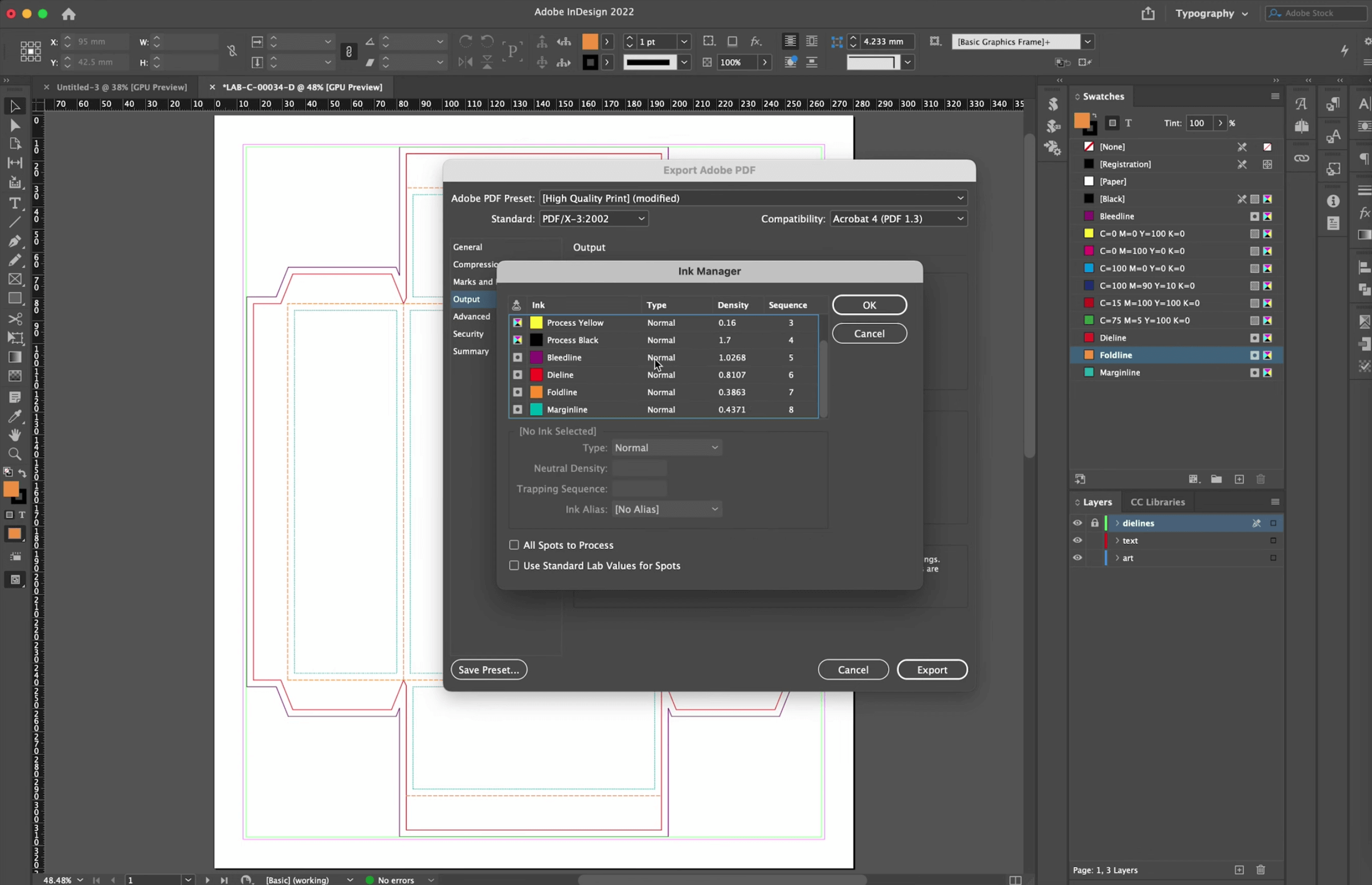
Affinity Publisher
Troubleshoot this issue in your Publisher file with the following steps:
- Check the Layers panel. Ensure that the dielines layer:
- …is present
- …is named ‘dielines’.
- …contains visible dielines.
- …is the topmost layer.
- …has layer visibility switched on.
- …is locked.
- …doesn't include any artwork or text.
- Check the Swatches panel. Ensure the spot colours for Bleedline, Dieline, Foldline, and Marginline are all shown there.
All these elements must be included and set as above when you export your PDF.
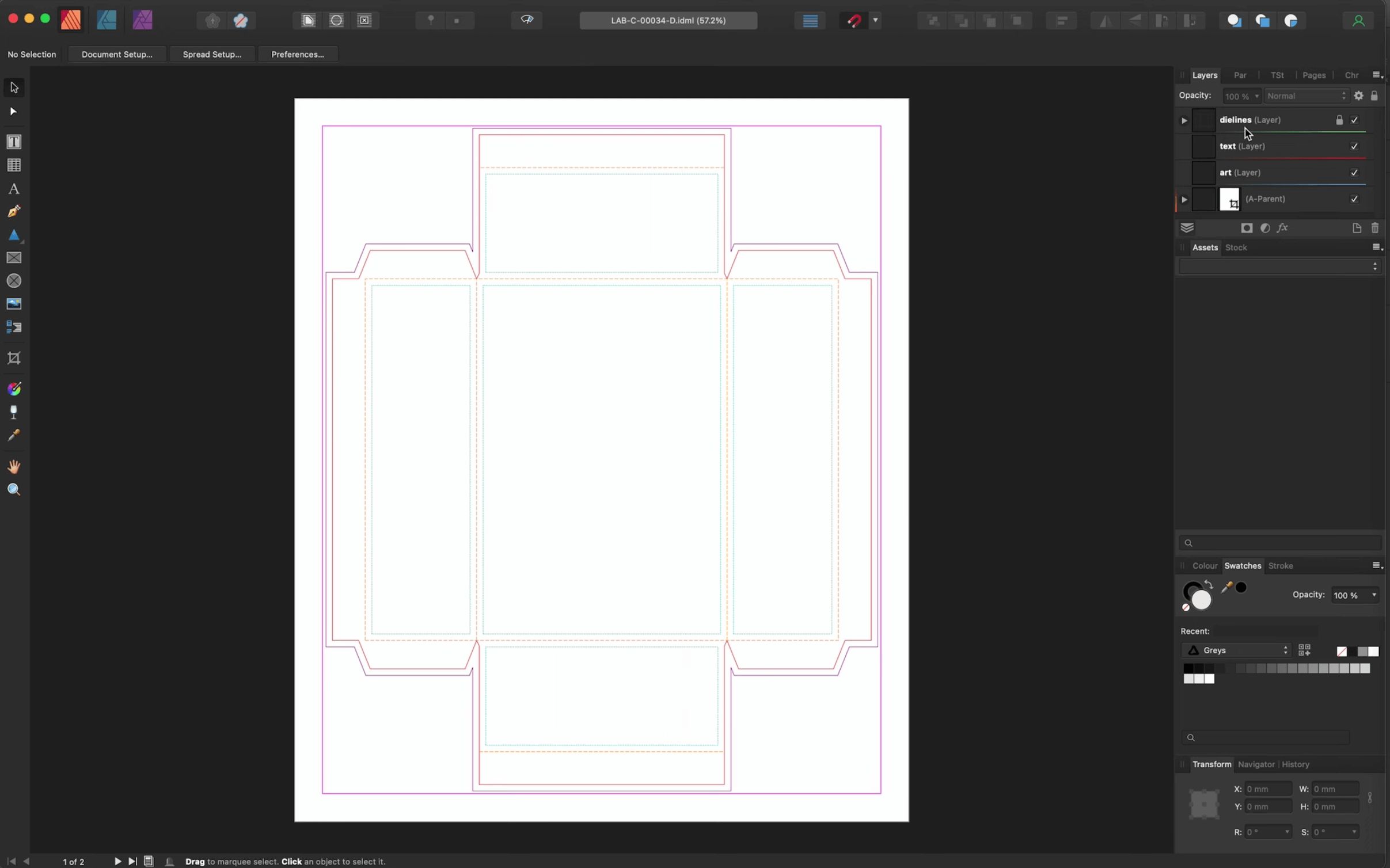
Affinity Designer
When you import an AI template in Affinity Designer, the process differs from that in Affinity Publisher. In Designer, the dielines are imported as a PDF, requiring you to set up the file manually, making it easier for some steps to be overlooked.
Troubleshoot this issue in your Designer file with the following steps:
- Check the Layers panel. Ensure that the dielines layer:
- …is present
- …is named ‘dielines’.
- …contains visible dielines.
- …is the topmost layer.
- …has layer visibility switched on.
- …is locked.
- …doesn't include any artwork or text.
- Check the Swatches panel. Ensure the spot colours for Bleedline, Dieline, Foldline, and Marginline are all shown there.
All these elements must be included and set as above when you export your PDF.
If you are unsure about how to set up dielines in Affinity Designer, see our article on Using Artwork Templates, which includes a step-by-step process.
Further help
If this error code persists after you upload your modified document, please contact support@launchtabletop.com for assistance.
Related articles in 'Artwork Preparation'
Using Launch Lab's Pixel Template to Prepare Art in Canva
Nick Chan, 23 Jul 2024
Preparing Your Own Production-Ready PDF
Allen Chang, 25 Jun 2024
Add a Component
Tania Walker, 18 Mar 2024
Code 0005: Object uses RGB
Tania Walker, 2 Mar 2024
What is Launch Lab?
Tania Walker, 28 Aug 2023
